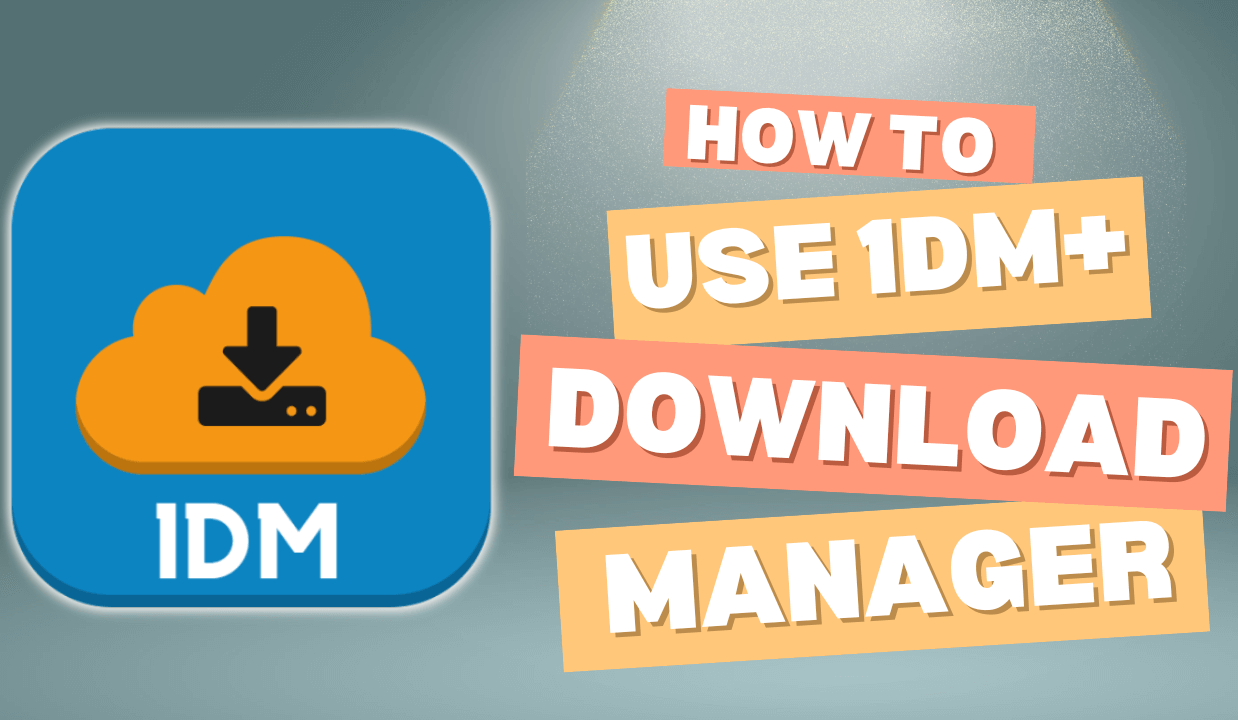Here’s a more detailed guide on how to use 1DM+:
*Step 1: Installation and Setup*
– Download 1DM+ from the Google Play Store and install it on your Android device.
– Launch the app and grant necessary permissions, such as storage access and network connections.
– Familiarize yourself with the app’s interface, which includes a navigation drawer, toolbar, and main screen.
*Step 2: Adding Download Links*
– Tap the “+” icon in the toolbar to add a new download link.
– Enter the URL of the file you want to download, or select from the clipboard if you’ve copied the link.
– Choose the download folder and file name (optional), or use the default settings.
*Step 3: Configuring Download Settings*
– Select the download speed and connections (optional) to optimize your download experience.
– Choose from various settings, such as:
– Number of connections (up to 16)
– Download speed limits (e.g., 100 KB/s)
– Scheduling options (e.g., start download at a specific time)
*Step 4: Starting and Managing Downloads*
– Tap “Start Download” to begin the download process.
– Monitor download progress in the app’s main screen, which displays:
– File name and size
– Download speed and progress
– Estimated time remaining
– Use the pause, resume, and cancel buttons to manage downloads as needed.
*Step 5: Accessing Downloaded Files*
– Access downloaded files in the “Completed” tab.
– Use the file manager integration to browse and manage your downloaded files.
*Additional Features*
– Multi-threading for faster downloads
– Resume paused downloads
– Download scheduling
– File manager integration
– Browser integration (for easy link sharing)
– Customizable settings (speed limits, connections, etc.)
By following these steps and exploring the app’s features, you’ll be able to maximize your download experience with 1DM+.